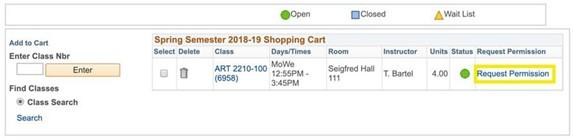
Class Permission
If a student is trying to register for a class and is not able to get into it via the MyOHIO Student Center, they might be able to request permission to get into the class. Generally, they must first attempt to register for the class before requesting permission, after which time they will see a "Request Permission" link. After the student completes the request, the instructor is notified to approve or deny the request. If approved the student will be notified to finish enrolling using the MyOHIO Student Center. The entire process is online.
Things to Remember
- The process will not bypass waitlists, holds, enrollment appointment times, or other restrictions.
- Students need to ACE the process:
- A SK . Request permission through MyOHIO Student Center.
- C HECK . Check email for approvals.
- E NROLL . Confirm registration after approval - students are not automatically registered.
Class Permission Instructions
Step 1: Select Request Permission through your MyOHIO Student Center (opens in a new window).
Note: You must first attempt to register for the class in the Student Center and receive an error message before requesting permission. This is in order to reduce the number of "false permissions" issued for registrations that do not actually require any overrides.
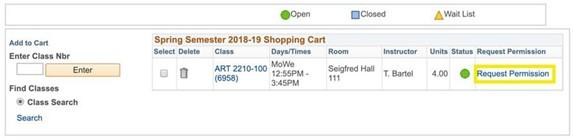
Step 2: Ensure required overrides have been selected, and input in the Comments box any notes you would like to leave for the instructor.
Select submit request.
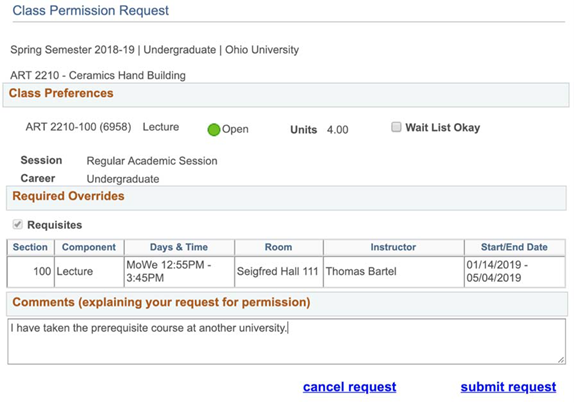
Step 3: A notification email is sent to the instructor.
Step 4: The instructor reviews the request via a link in the email or via their Faculty and Advising Center class list, then approves or denies the request.
Note for instructors: Please ensure all necessary overrides have been selected before approving the request.
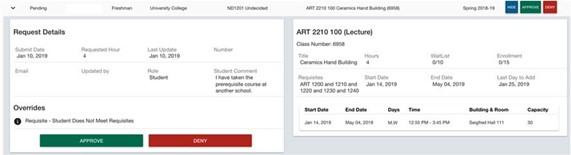
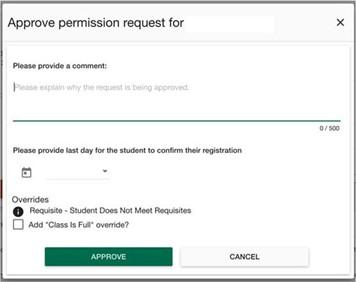
Step 5: An email notification is sent to the student.
- If denied, no further action is required.
- If approved, proceed to Step 6.
Step 6: Log into your MyOHIO Student Center (opens in a new window) to finalize your registration for the class. If you still wish to enroll in the class, select Confirm and agree to the OHIO University Financial Agreement (if applicable).
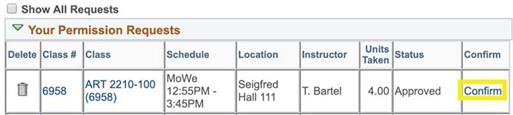
Alternatively, students may decline the approval (e.g., if they have already enrolled in a different course or section) in the MyOHIO Student Center by using the delete (trashcan) icon. The instructor is notified via email.
Step 7: Select Finish Enrolling to submit your class(es).
Step 8: View results.
For each class, you will see a status message that indicates if you successfully added or if there is an error. A green checkmark indicates "Success: enrolled." A red X indicates "Error: unable to add class."
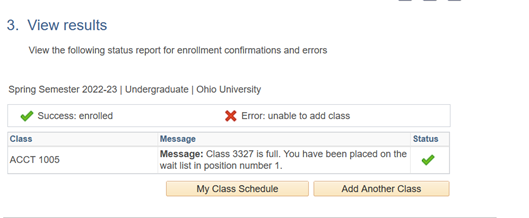
If you receive the message "Error, unable to add class," review the message to find out why. If additional overrides are needed, a new permission request will need to be created.
If you have questions about the registration process, please call 740.593.4495 or email registration@ohio.edu. If you have technical questions about the system or the webpage is not working, please call 740.593.1222 or email servicedesk@ohio.edu.
Class Permission (Video)
Reminder Emails
Reminder emails are sent in the following cases:
A student submits a request and no action is taken.
- A reminder is sent to the instructor and student after 1 week of no action, and weekly thereafter.
- If the class is less than 1 week in the future, daily reminders are sent to the instructor until resolved or the last date to enroll is passed.
An instructor approves a request and the student takes no action.
- A reminder is sent 1 week before the class begins, and daily thereafter until resolved or the deadline is passed.
- A reminder is also sent the day the request expires (if the instructor enters an expiration date).