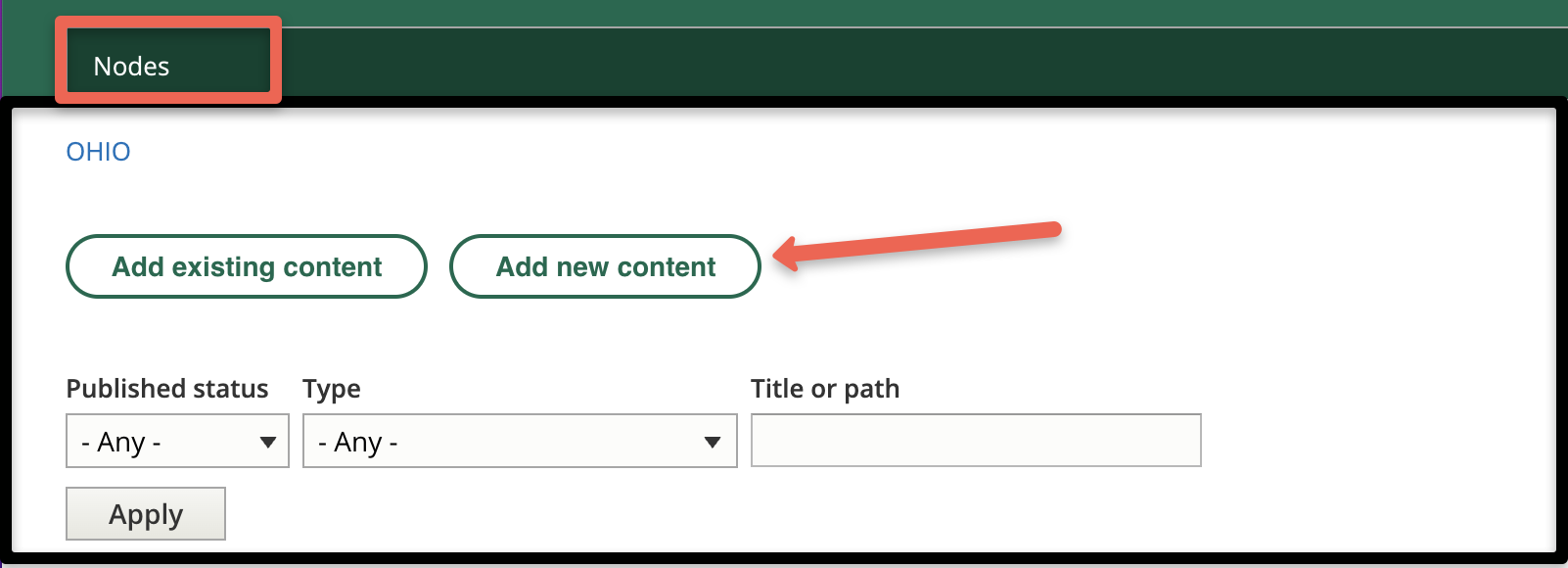
Create FAQ Section
FAQ elements should be used only for Frequently Asked Questions. You will create the node and then you can either embed it on a page or link to it from a page.
Create the Node
To create an FAQ page, click on "Nodes" and you'll see a list of all available nodes in your group. Choose "Add New Node" then choose "FAQ" in the list of content types.
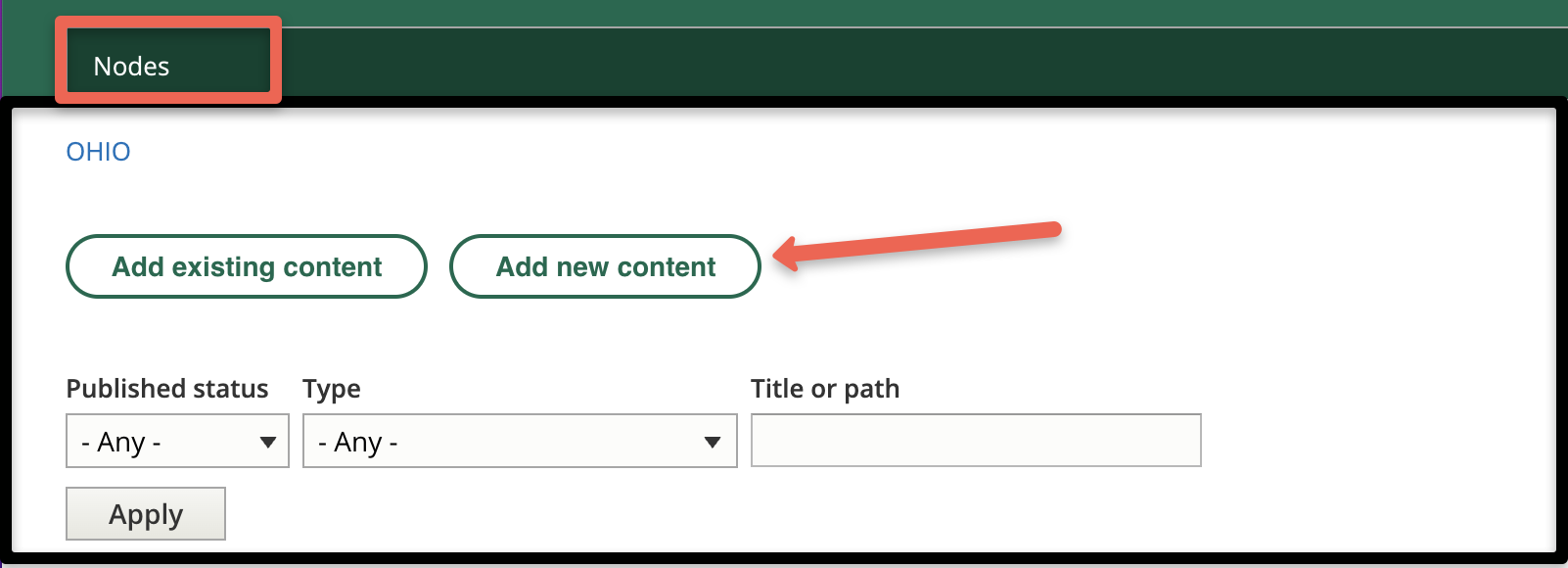
- Add Category: This acts as the title for the page if an FAQ is on its own page. If multiple FAQs are embedded on a page, this will act as the pages section header. This should be descriptive of the type of FAQ (e.g., BobcatBUY FAQs, Concur FAQs, PCard FAQs, etc.)
- Add Body: Text placed here will show above the questions and answers. Use this to describe the category or give instructions to the user.
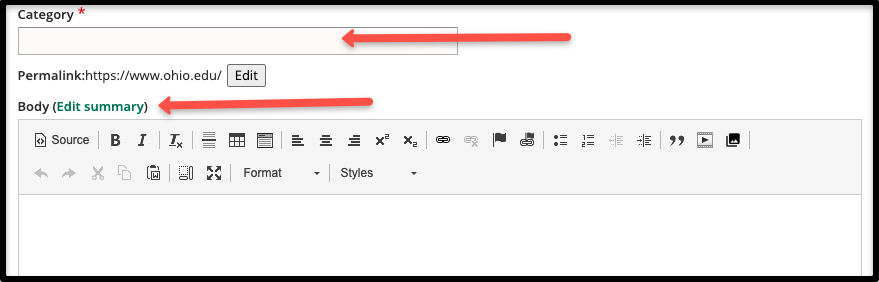
- Question: Text placed here will be displayed when the page loads. This is where you type in questions that reoccur from your key audiences.
- Answer: Answer text will be hidden when the page loads. Users will have to click on the corresponding question text to see the answer. Answers can be formatted using the Text Editor Interface.
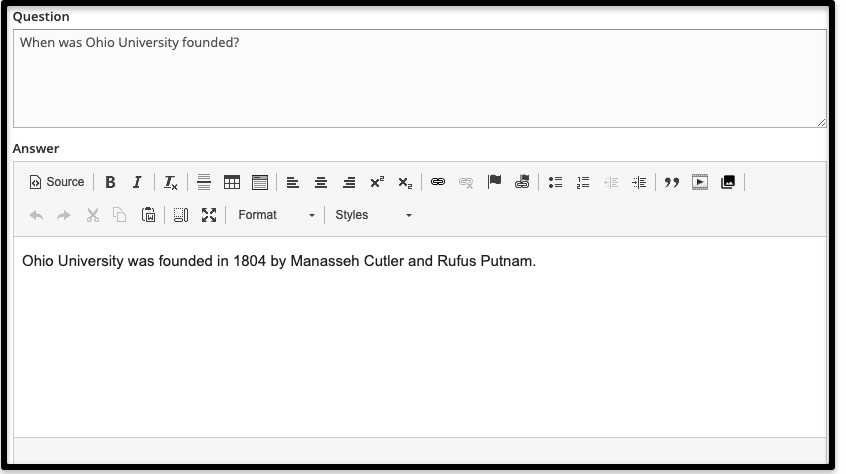
- Add Question and Answer: Use this button to add additional Question and Answer sections. One will be added at a time. You can click and drag the questions and answers to the desired order.

- Display Settings: In the right column, this dropdown determines styling of the FAQ. Choose Default or Category. A preview of each will appear below the dropdown.
- Save the node (and remember what you named it).
Embed Node on a Module Page
- Select Add Page Content Row [Advanced].

- Select the option to Add FAQ Categories.
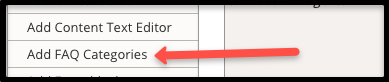
- Search for the FAQ node and select it.
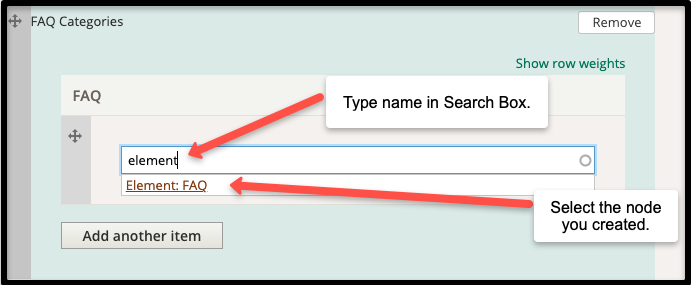
Link to Node from Module Page
- Add the Link Text
- Select the Text
- Choose the Link Icon in the Editor Toolbar
- Add the name of your FAQ node and select it to complete the link. It is best to have this link open in a new page.