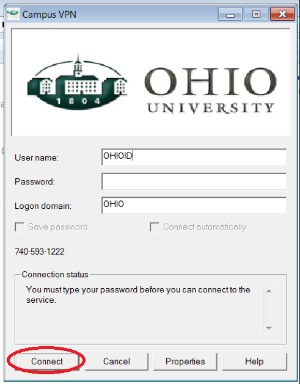
Log In
Click here to log in to REDCap
New Method for Log In - Campus VPN & Multi-factor authentication
The first step to logging into REDCap is connecting to Campus VPN on Windows, Mac, iOS, or Android.
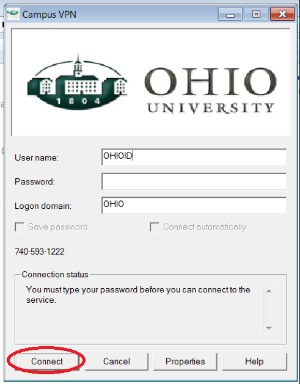
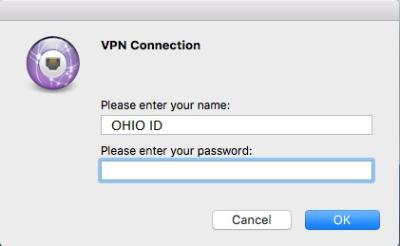
Connecting to Campus VPN requires using Multi-factor authentication. After receiving a push notification through the Duo Mobile application, approve the login request.
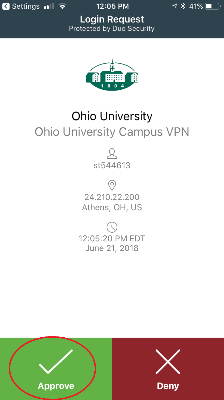
The final step after approving the Duo Mobile login request is to navigate to the REDCap website:
https://redcap-prod.research.ohio.edu/redcap/index.php?action=myprojects
If successfully connected to Campus VPN, this link will take you to the REDCap Log In page.
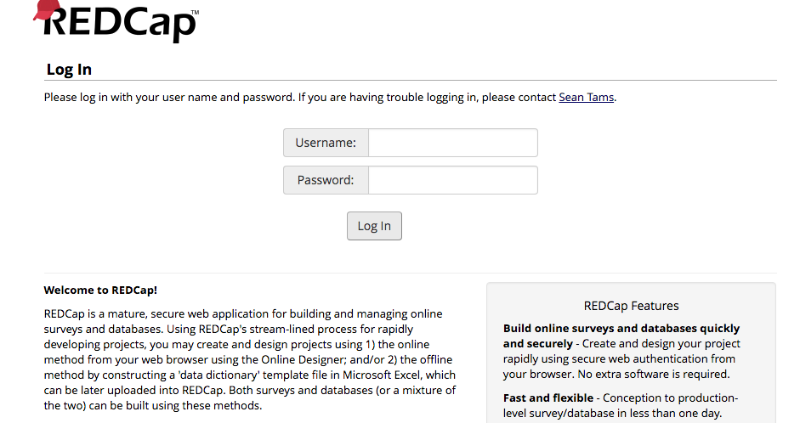
You can now use the REDCap website freely. Make sure you logout of REDCap and disconnect from Campus VPN when you are done working.
First-time users will be prompted to enter their basic user information. Click "Submit" after completing this form and REDCap will automatically email you to verify the email address you provided. Once you click the link provided within this email you will have full access to REDCap.
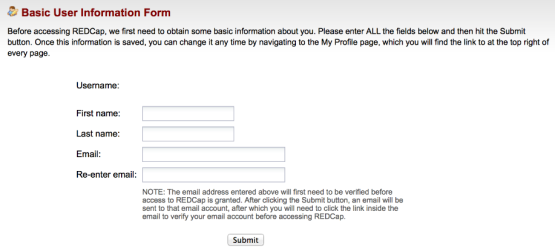
*** Please note: You will not be able to log into REDCap unless you have been provided access. To request access, please complete the brief survey on the Request Access page. Please allow 3-5 business days for access requests to be processed. ***