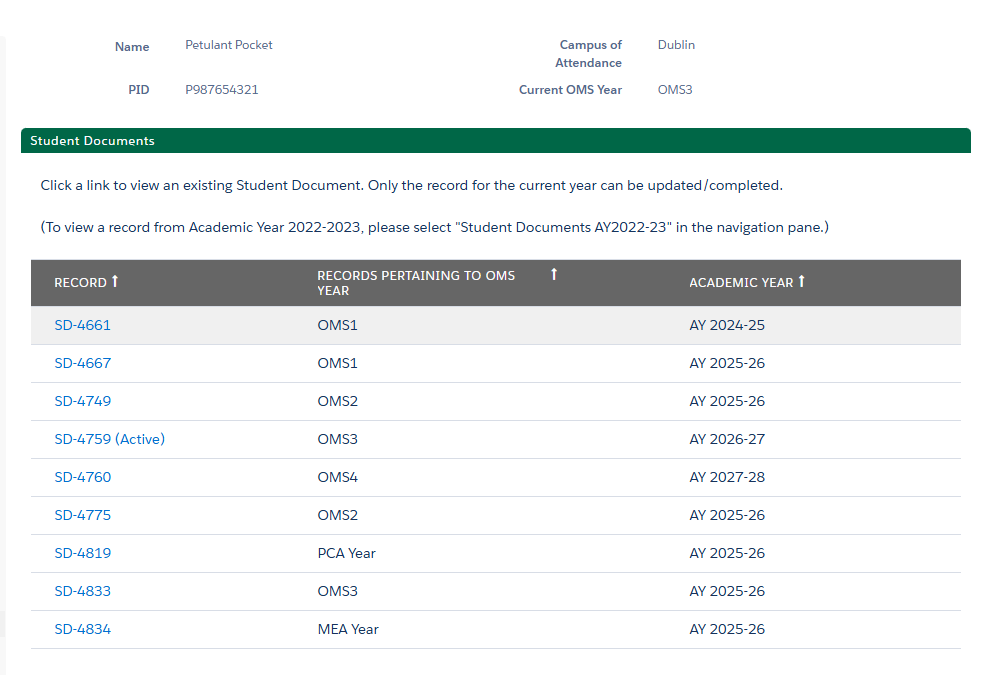
Research and Scholarly Activity Registration
Medical Student Research and Scholarly Activity Policy and Project Registration
Heritage College Policy 2.22 requires all medical students to conduct research and scholarly activities under a mentor's direction and register (opens in a new window) these activities with the Office of Research and Grants through Salesforce. Students must ensure all requirements are met before starting any research or scholarly activity.
Medical Student Performance Evaluation (MSPE) Information:
Unregistered activities in Salesforce will not be considered for Research Distinction on the MSPE. Details about eligible activities for Research Distinction on the MSPE can be found here (opens in a new window).
Students will also use the Salesforce Student Portal to apply for elective research rotations. Additional information on Elective Research Rotations, including syllabi, can be found by clicking the link below.
Register Projects/Apply for Rotations Here (opens in a new window)
Elective Research Rotation Information
Instructions to Use Salesforce to Register Research and Scholarly Activities, Upload CITI Training, and Enter Dissemination Records
- Students must register all research and scholarly activity by creating a Research and Scholarly Activity record in the Student Portal for each project prior to the start date of engagement in the project.
- The project registration should focus on the student's role on the project, not the dissemination activities. Dissemination activities (e.g., publications, presentations, awards) should be entered as separate Dissemination Records.
- CITI training completion records should be uploaded to the Student Documents in the Student Portal.
Uploading CITI Training Completion Records
Please select the Student Documents link under the Student Portal Tools to upload your CITI and Vector Training Records.
Select your current OMS year from the list.
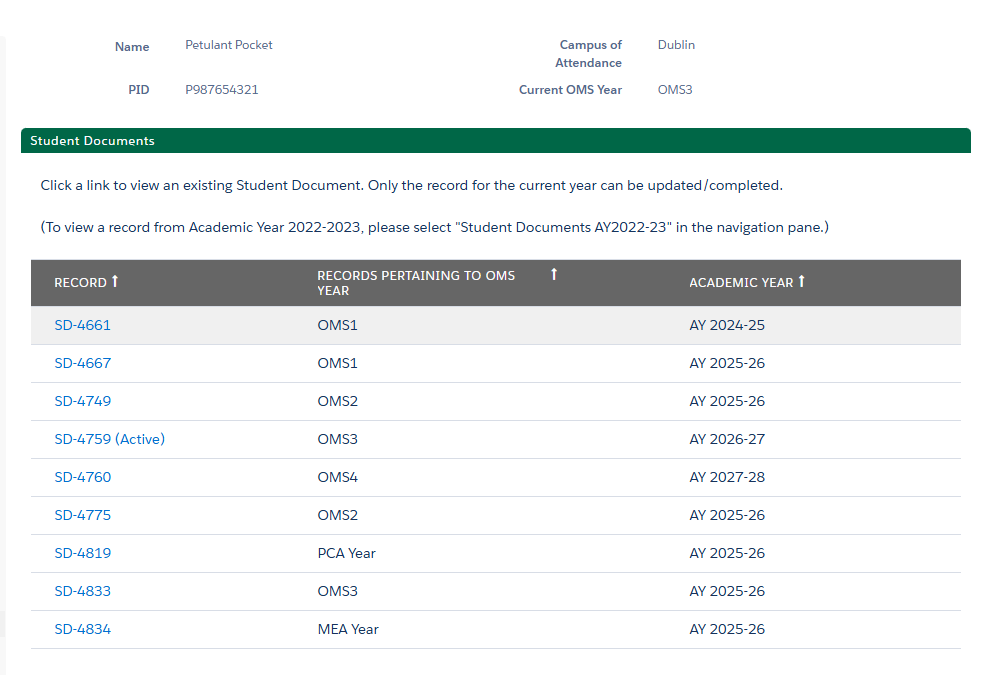
The CITI Training record section can be found at the end of the page. Please read all instructions carefully. If you need to upload new records, please select the CITI Research Training Record you want to upload. Then enter the completion and expiration dates on your certificate of completion.
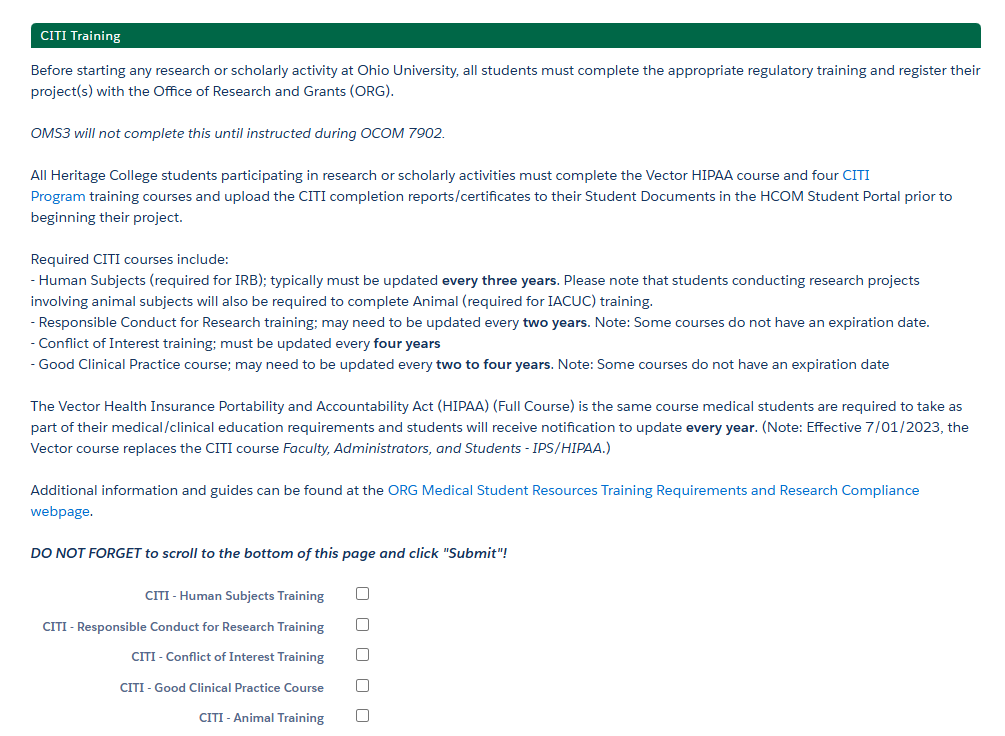
You can then choose a file from your computer and upload the required training certificate. Please follow all on screen prompts to complete your upload.
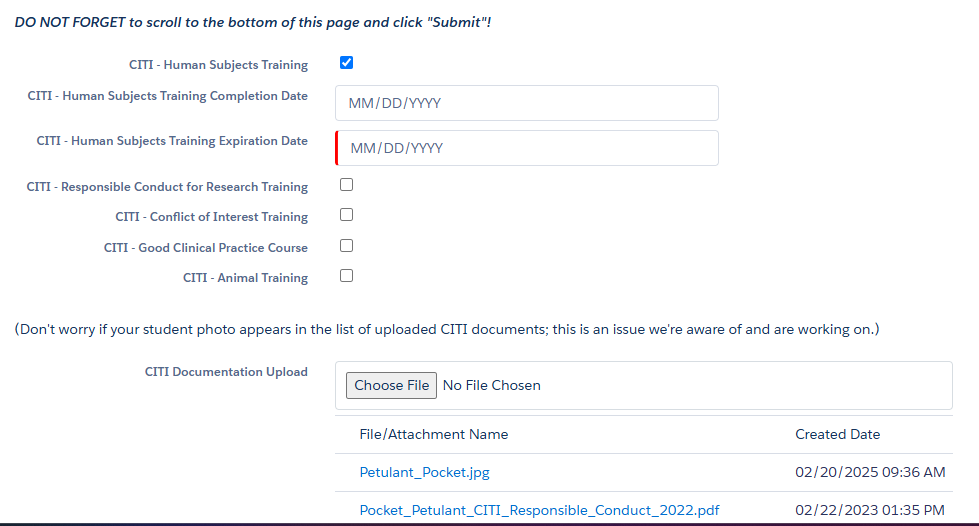
Do not forget to click SUBMIT after adding all required dates and uploading required documents. If you do not click submit, your changes will not be saved.
Research and Scholarly Activity Records
Heritage College Policy 2.22 (opens in a new window) requires all medical students to conduct research and scholarly activities under a mentor's direction and register these activities with the Office of Research and Grants through Salesforce. Students must ensure all requirements (opens in a new window) are met before starting any research or scholarly activity.
Selection of the research and scholarly activity record page will bring up a list of all existing research activity records, if any are available. The top of the page will auto-fill with your personal information. You will have the option to view any previously submitted research and scholarly records and to edit any records that have not been submitted as complete. At the bottom of the page, you will be able to select “Create a New Research Activity Record” to open a new record.
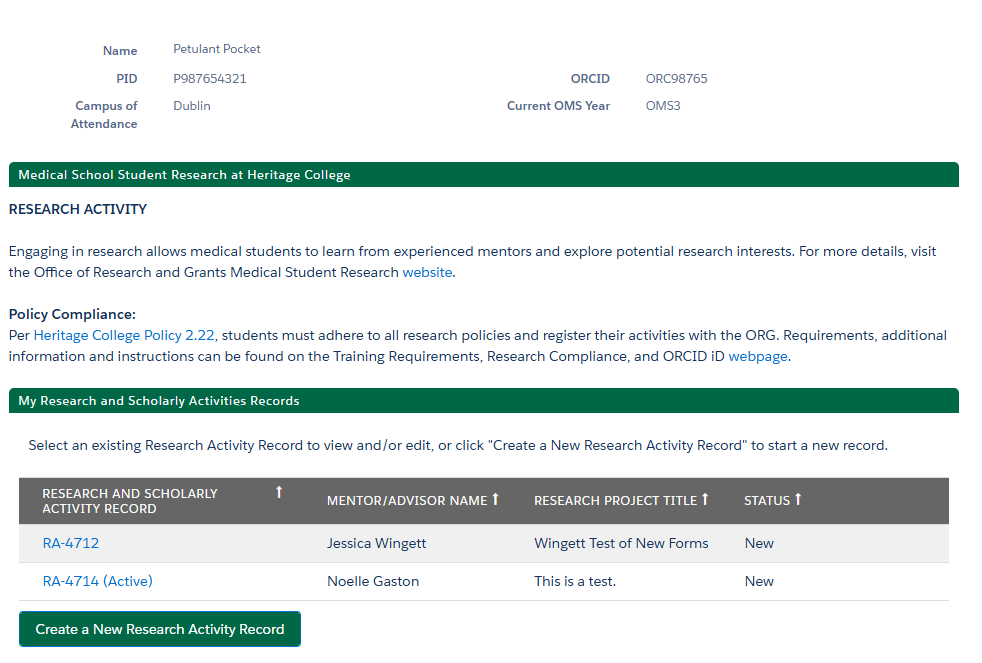
Sections of the form marked in red are required to be completed before you can save and complete the record. You will be able to save your progress and go back into the form to make edits and upload required information until you mark the form as “Complete.”
NOTE: If you need to make edits to a research or scholarly activity record that has been submitted as Complete, please contact traineeresearch@ohio.edu (opens in a new window) to request that the record is reopened for editing. Once edits are completed, you will again need to submit the record as complete.
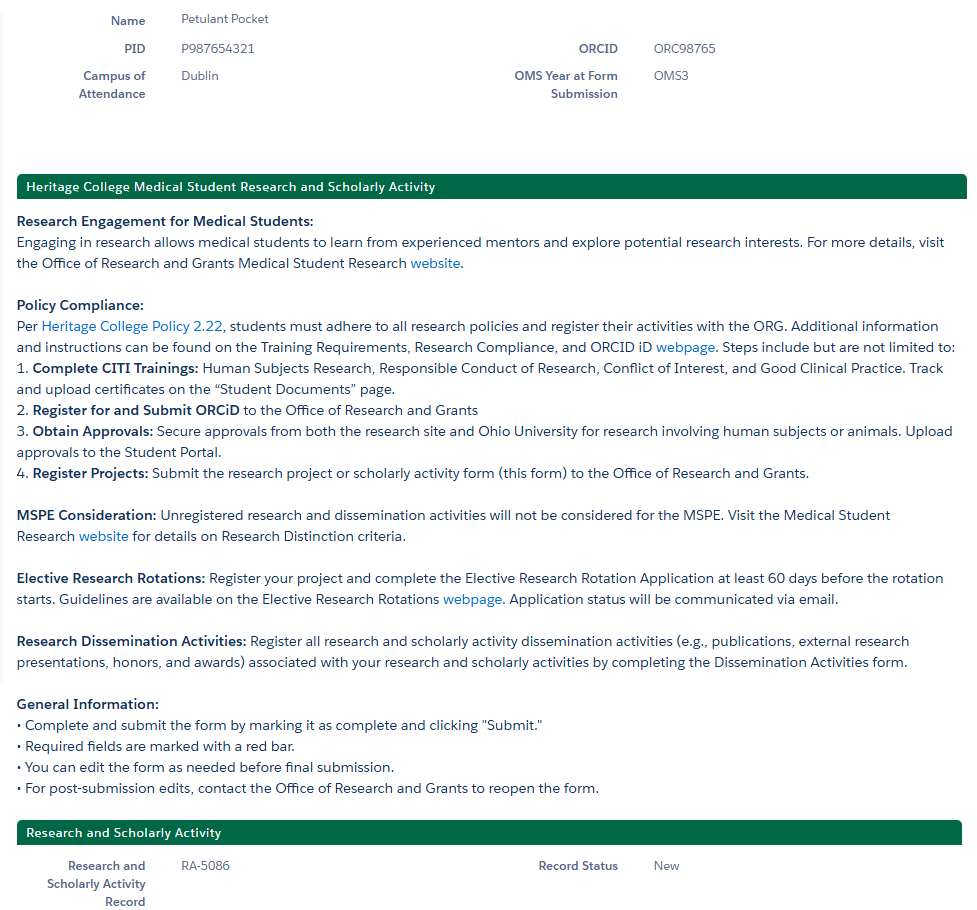
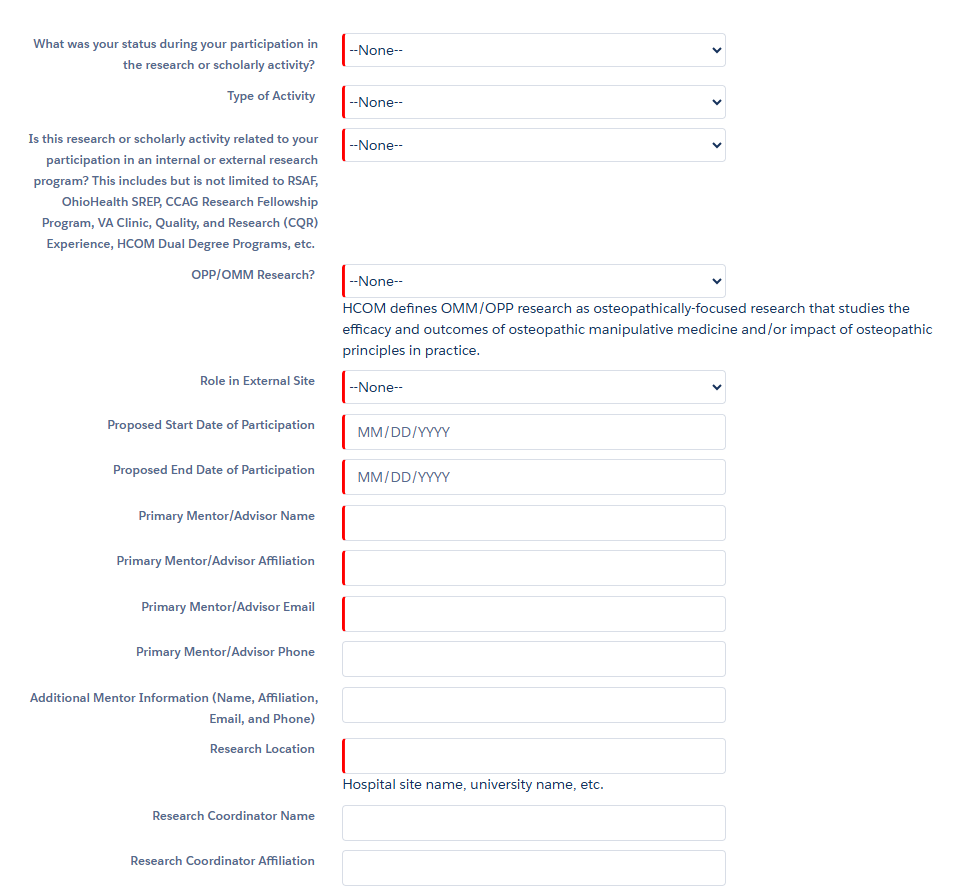
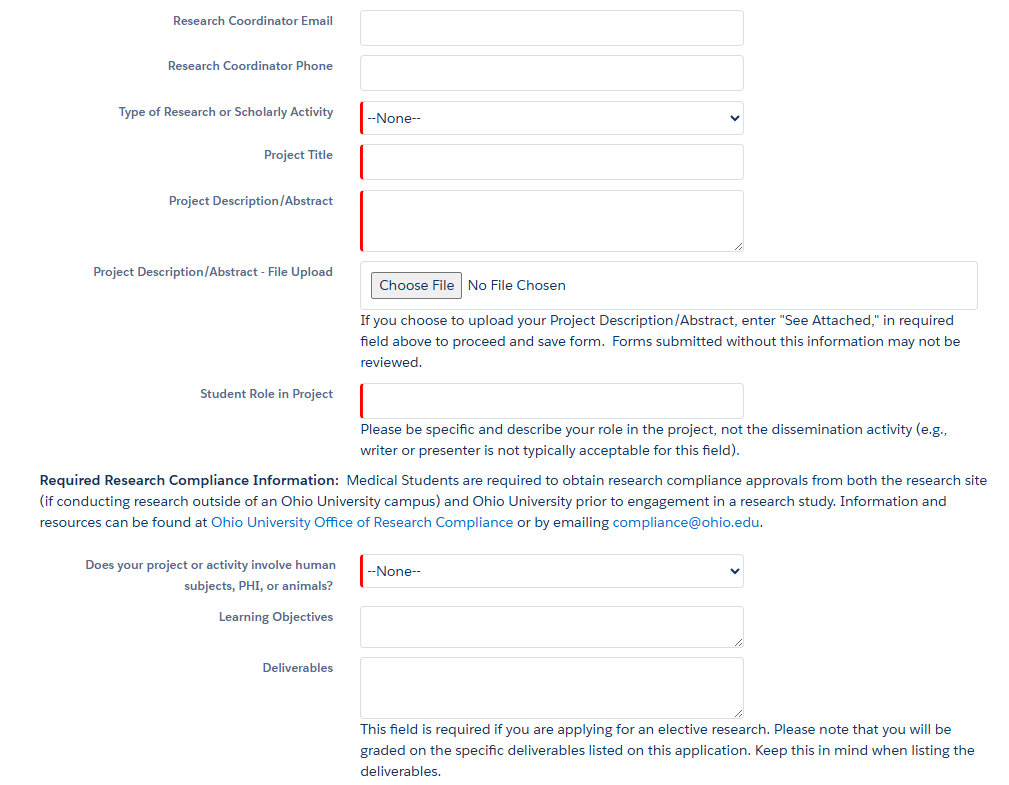
If your project or activity involves human subjects, protected health information, or animal subjects, you must have proper research compliance approval documentation and deferral documentation (if project is done outside of Ohio University), and these documents must be uploaded to your research or scholarly activity record. The option to upload the documents will only appear when you’ve selected “Yes” to the question about human or animal subjects. If you have questions about the research compliance process, please reach out to traineeresearch@ohio.edu (opens in a new window) or compliance@ohio.edu .
When you reach the bottom of the form, you can save the form without completing it. To do this, please click “Submit” without selecting the box indication “This Form is Complete.” Once the “This Form is Complete” box is selected and the form is submitted, the form will be read only. Please be sure to review the record to ensure it is accurate and complete before selecting the “This Form is Complete” box. If you need to make edits to a read only record, please contact traineeresearch@ohio.edu (opens in a new window) with the research activity record form number and request that the form be re-opened for editing. Once edits are completed, you will again need to submit the record as complete.
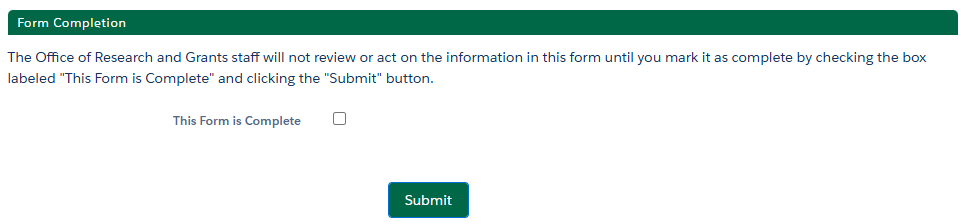
Once you have completed a research or scholarly activity record, you will then have the ability to add Research Dissemination Records and/or Elective Research Rotation Applications to that record.
Elective Research Rotation Applications
Please review the Elective Research Rotation information on our website before submitting an application: https://www.ohio.edu/medicine/research/org/research-opportunities/elective-research-rotations (opens in a new window) All applications must be submitted at least 60 days prior to the start of the rotation, or they will not be approved.
To add an Elective Research Rotation Application to a research or scholarly activity record, go to your research and scholarly activity record page in Salesforce and select the research or scholarly activity which corresponds to the application you want to submit.
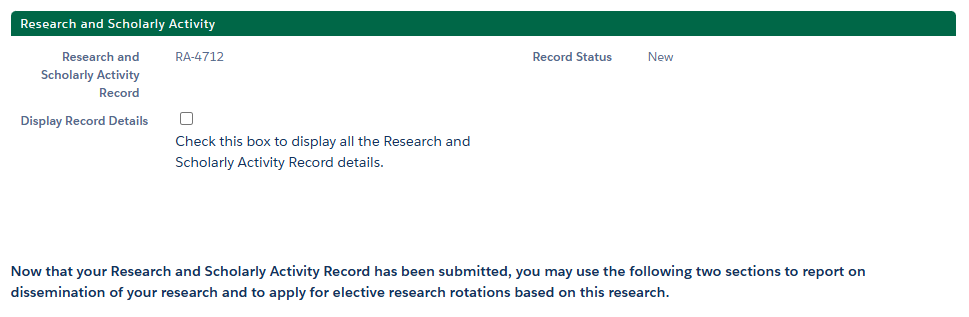
If you wish to view the research and scholarly activity record details, you will need to click the box to display. To view or edit an existing Elective Research Rotation Application, click on the Elective Research Rotation Name. Or select “Create a New Elective Research Rotation Application” to create a new record.
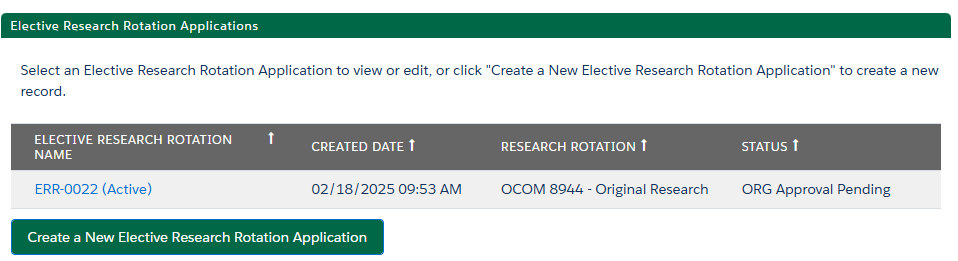
This form will populate with your personal information at the top. It will also populate with the Research Activity Name, Project Title, and your mentor/advisor's name.
Sections of the form marked in red are required to be completed before you can save and complete the record. You will be able to save your progress and go back into the form to make edits and upload required information until you mark the form as “Complete.”
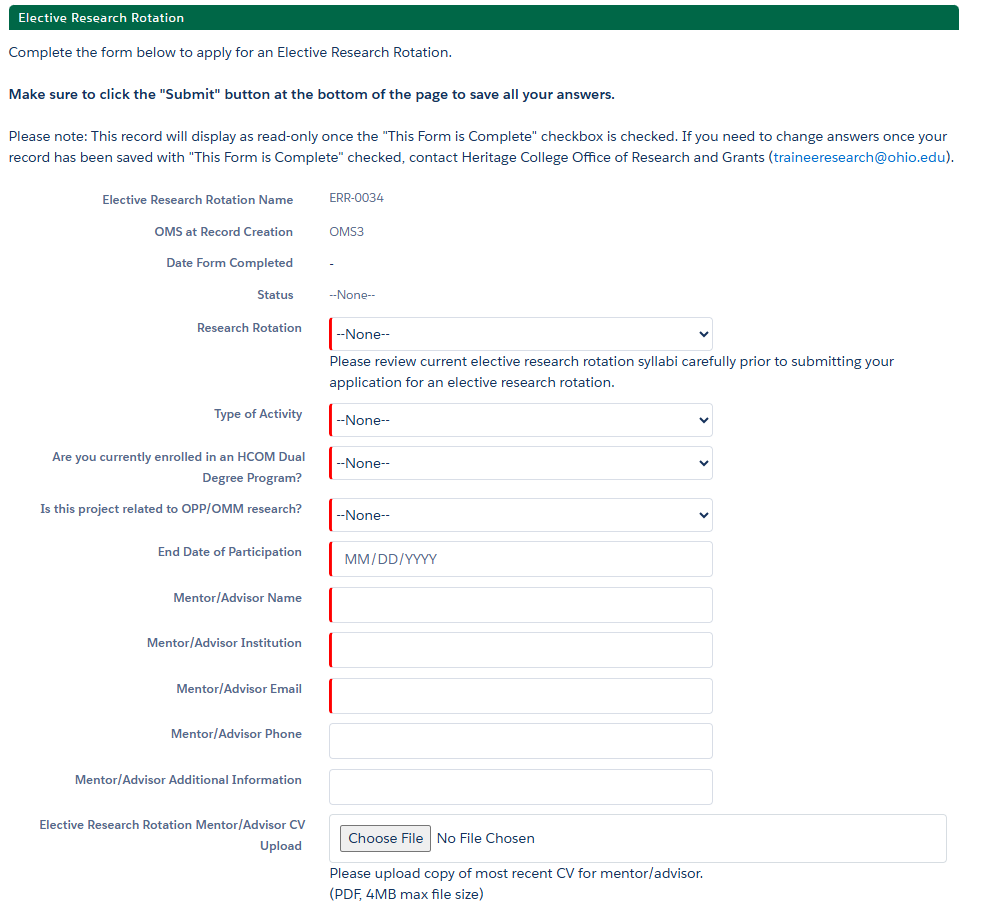
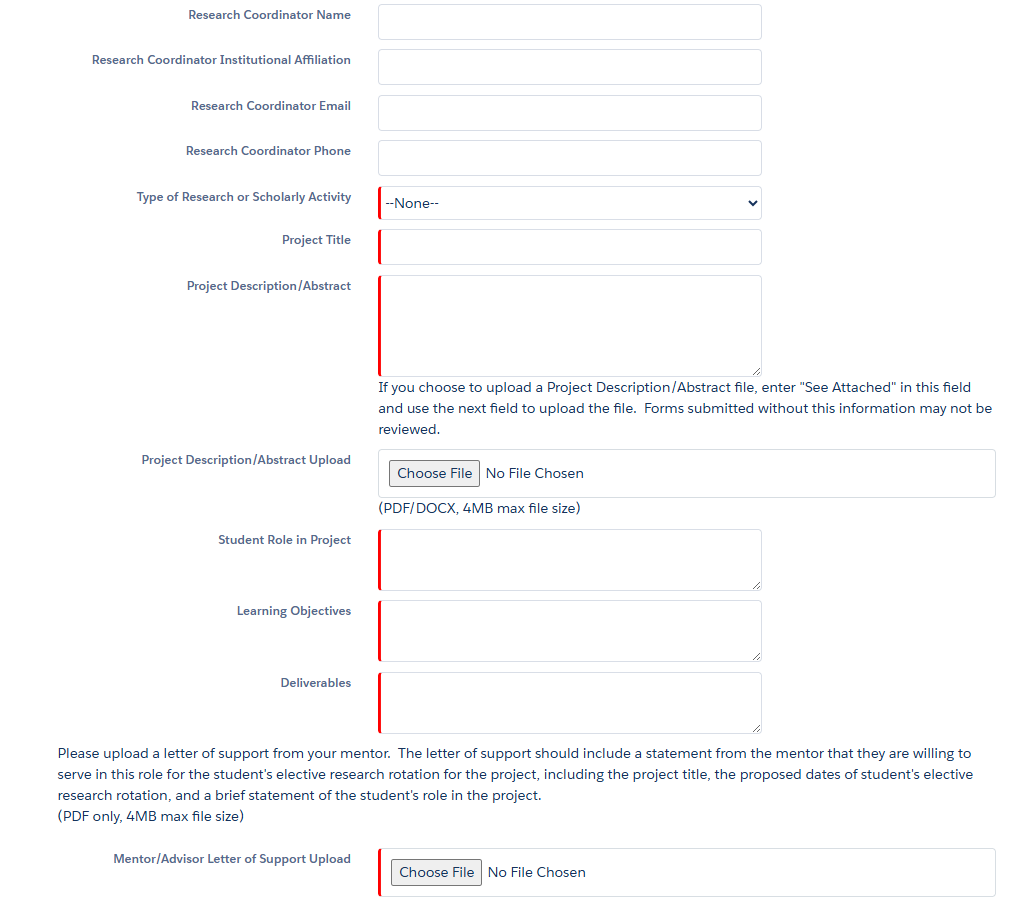
Depending on your answers to the questions about Research Compliance, you may receive additional boxes for adding IRB, IACUC, and deferral documentation.
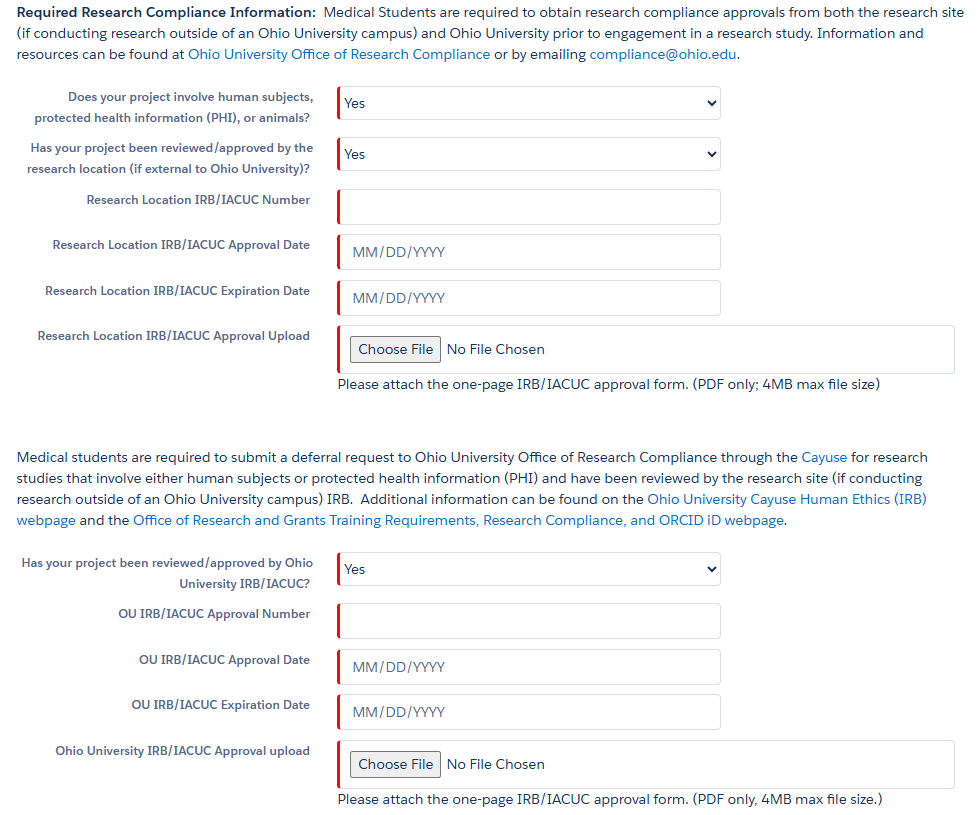
When you reach the bottom of the form, you can save the form without completing it. To do this, please click “Submit” without selecting the box indication “This Form is Complete.” Once the “This Form is Complete” box is selected and the form is submitted, the form will be read only. Please be sure to review the record to ensure it is accurate and complete before selecting the “This Form is Complete” box. If you need to make edits to a read only record, please contact traineeresearch@ohio.edu (opens in a new window) with the elective research rotation application number and request that the form be re-opened for editing. Once edits are completed, you will again need to submit the record as complete. The Elective Research Rotation Application will not be placed into the ORG review queue until this form has been marked complete and submitted.

Research and Scholarly Activity Dissemination Records
You can submit research and scholarly activity dissemination records for any of your registered research and scholarly activity records. Please note that any elective research rotation deliverables should be uploaded to eMedley at the end of your rotation to be graded. You can add them to Salesforce for record keeping, but they will not be graded unless they are uploaded to eMedley as a deliverable.
To add a research or scholarly activity dissemination record to a research or scholarly activity record, go to your research and scholarly activity record page in Salesforce and select the research or scholarly activity which corresponds to the dissemination you want to submit.
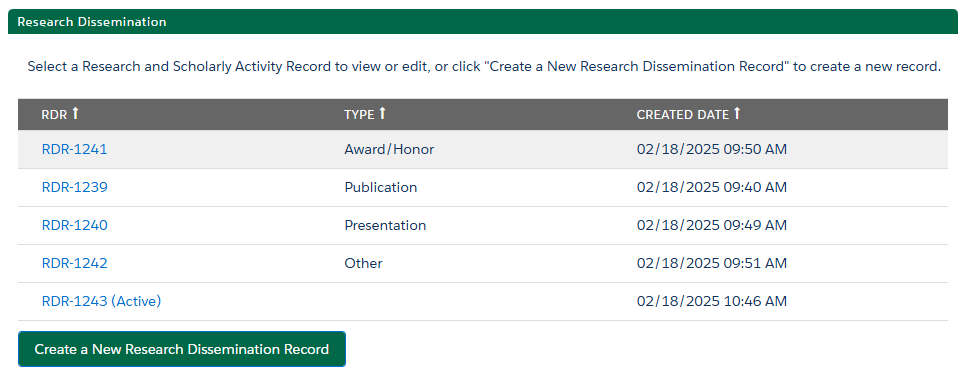
If you wish to view the research and scholarly activity record details, you will need to click the box to display. To view or edit an existing research dissemination record, click on the research dissemination record name. Or select “Create a New Research Dissemination Record” to create a new record.
The Medical School Student Research and Scholarly Activity Dissemination Form will populate with the associated research and scholarly activity record, project title, project description, and the proposed start and end dates of participation.
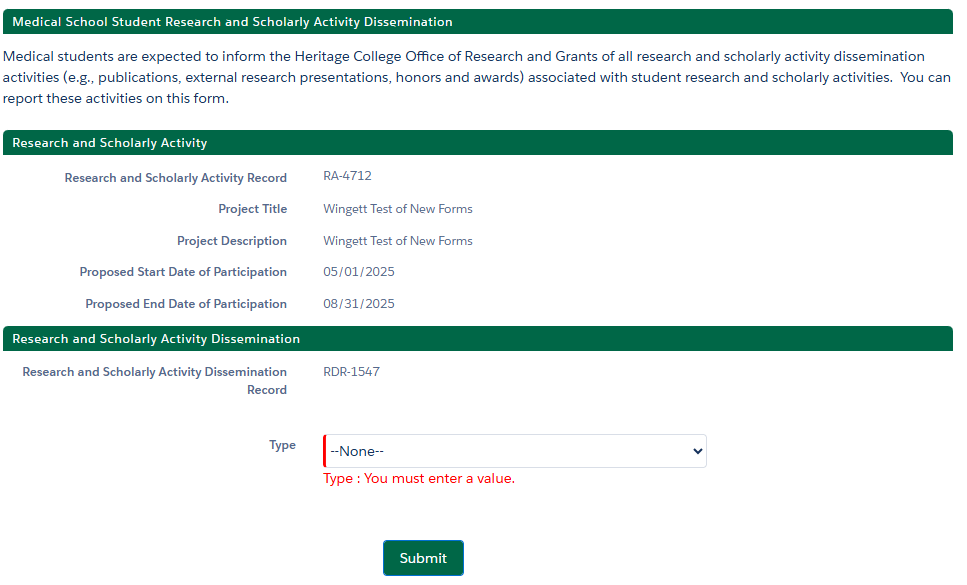
You can then choose the type of dissemination: Publication, Presentation, Award/Honor, External Research Grant, or Other. Sections of the forms marked in red must be completed before you can submit your research dissemination record. Once you submit the record, it will become read only. If you need to make edits to a read only record, please contact traineeresearch@ohio.edu (opens in a new window) with the research dissemination record number and request that the form be re-opened for editing. Once edits are completed, you will again need to submit the record.
Please note, research dissemination records must be submitted for ORG to review them for MSPE Research Distinction.